Make sure the power button is ON and the Power Cord is properly connected to a grounded power outlet and to the monitor.
This page is also available in English
India
China
North America
MEA
- Suid-Afrika (Engels)
- الإمارات العربية المتحدة (إنجلز)
- البحرين (إنجلز)
- الجزائر (إنجلز)
- العراق (إنجلز)
- دولة الكويت (إنجلز)
- عُمان (إنجلز)
- قطر (إنجلز)
- مصر (إنجلز)
Asia-Pacific
- Australia (English)
- Indonesia (Bahasa)
- Malaysia (English)
- Myanma (အင်္ဂလိပ်)
- New Zealand (English)
- Pilipinas (Ingles)
- Singapore (English)
- Việt Nam (Việt nam)
- ประเทศไทย (ไทย)
- 台灣(繁體)
- 日本 ( 日本語 )
- 香港(繁體)
- 한국 (한국어)
Latin America
- Argentina (Español)
- Bolivia (Español)
- Brasil (Português Brasileiro)
- Chile (Español)
- Colombia (Español)
- Costa Rica (Español)
- Ecuador (Español)
- El Salvador (Español)
- Guatemala (Español)
- Honduras (Español)
- Mexico (Español)
- Nicaragua (Español)
- Paraguay (Español)
- Perú (Español)
- República Dominicana (Español)
- Uruguay (Español)
Europe
- Albania (Anglisht)
- Armenia (ռուսերեն)
- Austria (Deutsch)
- Azerbaijan (Rus)
- Belarus (англ.)
- Belgium (Français)
- Belgium (Nederlands)
- Bosnia and Herzegovina (Engleski)
- Bulgaria (нглийски)
- Croatia (Engleski)
- Cyprus (English)
- Czech Republic (Czech)
- Denmark (Dansk)
- Estonia (Inglise)
- Finland (Suomi)
- France (Français)
- Georgia (რუსული)
- Germany (Deutsch)
- Greece (Αγγλικά)
- Hungary (Angol)
- Iceland (Enska)
- Ireland (English)
- Israel (אנגלית)
- Italy (Italiano)
- Kazakhstan (Русский)
- Kyrgyzstan (англисче)
- Latvia (Angļu)
- Lithuania (Anglų k.)
- Luxembourg (Français)
- Macedonia (англиски)
- Malta (English)
- Montenegro (енглески)
- Netherlands (Nederlands)
- Norway (Norsk)
- Poland (Polski)
- Portugal (Inglês)
- Romania (Engleza)
- Serbia (енглески)
- Slovakia (Angličtina)
- Slovenia (Angleščina)
- Spain (Español)
- Sweden (Svenska)
- Switzerland (Deutsch)
- Tajikistan (Русский)
- Turkmenistan (Русский)
- Türkiye (Türkçe)
- Ukraine (англійська)
- United Kingdom (English)
- Uzbekistan (Русский)
Products
Home/Office
How can we help?
Table of contents
Monitors
Power LED Is Not ON
Monitor power-light indicator flashes from green to orange constantly and there is nothing on the display. What is the reason of this?
Is the power cord connected properly? Check the power cord connection and power supply. Is the cable connected correctly? Connected using the D-sub cable Check the DB-15 cable connection. (Connected using the DVI cable] Check the DVI cable connection. (Connected using the HDMI cable] Check the HDMI cable connection. (Connected using the DP cable] Check the DP cable connection. * DVI/HDMI/DP input is not available on every model. If the power is on, reboot the computer to see the initial screen (the login screen), which can be seen. If the initial screen (the login screen) appears, boot the computer in the applicable mode (the safe mode for Windows 7/8/10) and then change the frequency of the video card. (Refer to the Setting the Optimal Resolution] If the initial screen (the login screen) does not appear, contact the Service Center or your dealer. Can you see "Input Not Supported" on the screen? You can see this message when the signal from the video card exceeds the maximum resolution and frequency that the monitor can handle properly. Adjust the maximum resolution and frequency that the monitor can handle properly. Make sure the AOC Monitor Drivers are installed.
Why is the display of my monitor fuzzy and it has ghosting & shadowing problem?
Adjust the Contrast and Brightness Controls. Press to auto adjust. Make sure you are not using an extension cable or switch box. We recommend plugging the monitor directly to the video card output connector on the back..
Picture Bounces, flickers or wave pattern appears in the picture
Move electrical devices that may cause electrical interference as far away from the monitor as possible. Use the maximum refresh rate your monitor is capable of at the resolution
Monitor Is Stuck In Active Off-Mode
The Computer Power Switch should be in the ON position. The Computer Video Card should be snugly fitted in its slot. Make sure the monitor's video cable is properly connected to the computer. Inspect the monitor's video cable and make sure no pin is bent. Make sure your computer is operational by hitting the CAPS LOCK key on the keyboard while observing the CAPS LOCK LED. The LED should either turn ON or OFF after hitting the CAPS LOCK key
My display is missing one of the primary colors or it is showing tint color (pink, green, blue).What is the reason of this?
Inspect the monitor's video cable and make sure that no pin is damaged. Make sure the monitor's video cable is properly connected to the computer
Why is my screen image not centered or sized properly?
Adjust H-Position and V-Position or press hot-key (AUTO).
Why does white not look white in my picture?
Adjust RGB color or select desired color temperature.
Why do I see horizontal & vertical disturbances or waving on the screen?
Use Windows7/8/10 shut-down mode to adjust CLOCK and PHASE. Press to auto-adjust.
The battery doesn’t charge
Please make sure the switch button is “on”. You’ll find the switch button next to the USB-C and micro HDMI connectors, on the right side of the monitor.
Accessories
Why my Keyboard/Mouse is not working?
If your device stops responding, confirm that the device or USB receiver is working properly. The steps below will help to identify if the issue is related to the USB receiver: 1. Open Device Manager and make sure your product is listed. 2. If the device or USB receiver is plugged into a USB hub or extender, try plugging it into a port directly on the computer 3. Windows only — try a different USB port. If it makes a difference, try updating the motherboard USB chipset driver. 4. Try using the device on a different computer. 5. If it’s still not working on the second computer, check Device Manager to see if the device is recognized. 6. If your product is still not recognized, the fault is most likely related to the USB receiver rather than the keyboard or mouse.
My keyboards keys/ mice buttons are not working correctly. What is the reason for this?
• Clean the button/key with compressed air. • Verify the product or receiver is connected directly to the computer and not to a hub, extender, switch or something similar. • Unpair/repair or disconnect/reconnect hardware. • Upgrade firmware if available. • Windows only — try a different USB port. If it makes a difference, try updating the motherboard USB chipset driver. • Try on a different computer. Windows only — if it works on a different computer, then the issue might be related to a USB chipset driver. • Replace with new batteries (wireless product with dry batteries] *Pointing devices only: • If you’re not sure if the problem is a hardware or software issue, try switching the buttons in the settings (left click becomes right click and right click becomes left click). If the problem moves to the new button it is a software setting or application issue and hardware troubleshooting cannot resolve it. If the problem stays with the same button it is a hardware issue. • If a single-click always double-clicks, check the settings (Windows mouse settings) to verify if the button is set to Single Click is Double Click. NOTE: If buttons or keys respond incorrectly in a particular program, verify if the problem is specific to the software by testing in other programs.
My cursor is not working. What can I do?
Check whether you are using the mouse on any reflective, transparent or uneven surface, if yes, not to use the mouse on these operating environments. • try to replace with a new battery. • Check the setting to verify if the DPI is set at a proper value. • Check whether it is connection issue. • Try on a different computer. If your cursor does not move or the buttons or keys don’t work: 1. follow the syncronization method mentioned in the manual of the receiver you buy; 2. contact with local service center to get the syncroization method..
My device connections keeping dropping. What is the reason for this?
If you have wired devices follow the next steps: 1. Plug the device into a different USB port on your computer. If possible, don't use a USB hub or other similar device. If using a different USB port works, try updating the motherboard USB chipset driver. 2. Windows only — Disable USB Selective Suspend: • Click Start > Control Panel > Hardware and Sound > Power Options > Change Plan Settings > Change Advanced Power Settings > USB Settings > USB Selective Suspend Setting. • Change both settings to Disabled. 3. Update firmware if available. 4. Try testing the device on a different computer. If you have wireless devices follow the next steps: 1. Verify the product or receiver is connected directly to the computer and not to a hub, extender, switch or something similar. 2. Move the device closer to the USB receiver. If your receiver is in the back of your computer, it may help to relocate the receiver to a front port. In some cases, the receiver signal gets blocked by the computer case, causing a delay. 3. Keep other electrical wireless devices away from the USB receiver to avoid interference. 4. Unpair/repair or disconnect/reconnect hardware: 5. Update the firmware for your device if available. 6. Windows only — check if there are any Windows updates running in the background that may cause the delay. 7. Mac only — check if there are any background updates that may cause the delay. 8. Try on a different computer.
Why typed characters take a few seconds to appear on the screen?
1. Verify the product or receiver is connected directly to the computer and not to a hub, extender, switch or something similar. 2. Move the keyboard closer to the USB receiver. If your receiver is in the back of your computer, it may help to relocate the receiver to a front port. In some cases, the receiver signal gets blocked by the computer case, causing a delay. 3. Keep other electrical wireless devices away from the USB receiver to avoid interferences. 4. Unpair/repair or disconnect/reconnect hardware. 5. Upgrade the firmware for your device if available. 6. Windows only — check if there are any Windows updates running in the background that may cause the delay. 7. Mac only — check if there are any background updates that may cause the delay. Try on a different computer.
I can’t set the device. What is the reason for this?
G-tools application: You can visit the following website. AOC -> Gaming Accessories -> Mice -> Support -> Download AOC G-Tools Users guide: You can visit the following website. AOC->GAMING ACCESSORIES->MICE->SUPPORT->DOWNLOAD USER’S GUIDE
Warranty Information
We stand behind the quality of every monitor with a generous 3 years warranty. Within the warranty period, any AOC displays with manufacturing defects or faulty components will be repaired or replaced at no additional charge. In case of a missing proof of purchase (POP), the warranty period is considered to have started from the date of manufacturing indicated on the product or from the serial number of the product and will end after 39 months.
Contact our support
Are you looking for support but cannot find it online? Then please contact our Customer Support via the available alternative(s) below.
080-6788 6788
10:00 a.m. to 6:00 p.m., Sunday
AOC respects your data privacy
Why cookies? Simply because they are used to help the website function, to improve your browser experience, to integrate with social media and to show relevant advertisements tailored to your interests. Click 'I accept' to accept cookies or read our cookie statement to learn how to turn off cookies.
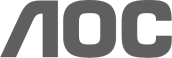
 See gaming products
See gaming products



