This page is also available in English
India
China
North America
MEA
- Suid-Afrika (Engels)
- الإمارات العربية المتحدة (إنجلز)
- البحرين (إنجلز)
- الجزائر (إنجلز)
- العراق (إنجلز)
- دولة الكويت (إنجلز)
- عُمان (إنجلز)
- قطر (إنجلز)
- مصر (إنجلز)
Asia-Pacific
- Australia (English)
- Indonesia (Bahasa)
- Malaysia (English)
- Myanma (အင်္ဂလိပ်)
- New Zealand (English)
- Pilipinas (Ingles)
- Singapore (English)
- Việt Nam (Việt nam)
- ประเทศไทย (ไทย)
- 台灣(繁體)
- 日本 ( 日本語 )
- 香港(繁體)
- 한국 (한국어)
Latin America
- Argentina (Español)
- Bolivia (Español)
- Brasil (Português Brasileiro)
- Chile (Español)
- Colombia (Español)
- Costa Rica (Español)
- Ecuador (Español)
- El Salvador (Español)
- Guatemala (Español)
- Honduras (Español)
- Mexico (Español)
- Nicaragua (Español)
- Paraguay (Español)
- Perú (Español)
- República Dominicana (Español)
- Uruguay (Español)
Europe
- Albania (Anglisht)
- Armenia (ռուսերեն)
- Austria (Deutsch)
- Azerbaijan (Rus)
- Belarus (англ.)
- Belgium (Français)
- Belgium (Nederlands)
- Bosnia and Herzegovina (Engleski)
- Bulgaria (нглийски)
- Croatia (Engleski)
- Cyprus (English)
- Czech Republic (Czech)
- Denmark (Dansk)
- Estonia (Inglise)
- Finland (Suomi)
- France (Français)
- Georgia (რუსული)
- Germany (Deutsch)
- Greece (Αγγλικά)
- Hungary (Angol)
- Iceland (Enska)
- Ireland (English)
- Israel (אנגלית)
- Italy (Italiano)
- Kazakhstan (Русский)
- Kyrgyzstan (англисче)
- Latvia (Angļu)
- Lithuania (Anglų k.)
- Luxembourg (Français)
- Macedonia (англиски)
- Malta (English)
- Montenegro (енглески)
- Netherlands (Nederlands)
- Norway (Norsk)
- Poland (Polski)
- Portugal (Inglês)
- Romania (Engleza)
- Serbia (енглески)
- Slovakia (Angličtina)
- Slovenia (Angleščina)
- Spain (Español)
- Sweden (Svenska)
- Switzerland (Deutsch)
- Tajikistan (Русский)
- Turkmenistan (Русский)
- Türkiye (Türkçe)
- Ukraine (англійська)
- United Kingdom (English)
- Uzbekistan (Русский)
Products
Home/Office
Gaming
Table of contents
UltraWide vs Dual Set-up: is one monitor better than two?
In need for more space? Find the perfect solutions for more screen real estate.
How it works: ultrawide monitors vs dual monitor set-ups
The first option is to choose an ultrawide monitor, a display that has a third more screen space in width than a “normal” widescreen monitor. This means that while a regular monitor has a 16:9 ratio, an ultrawide has a 21:9 or 32:9 ratio. The extra screen space makes it easy to work with two (or more) windows that remain open next to each other on the same display.
The second option is a dual monitor set-up composed of two monitors that, operating from a single computer, double the typical screen size. There are two different approaches to choose from: using two signal cables connected to the laptop or (if possible) daisy chaining the monitors. How?
For using signal cables to connect to the laptop, you need to check the ports available on your computer or laptop and on the monitors that you want to connect, then source the appropriate cables (we suggest video ports such as HDMI or USB-C). You will need two cables: one to connect the first monitor to the first port on your computer, and another one to connect the second monitor to a second port on your computer. You then have to configure how the two screens will display (either duplicating or extending the display).
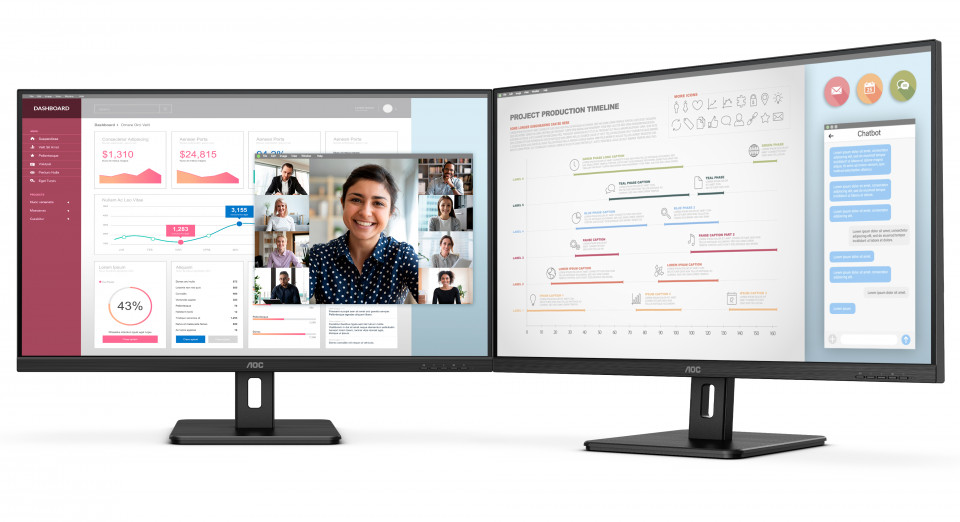
Another way is daisy chaining, i.e. connecting a series of monitors together using only a single connection between them. This is a great option if your workspace is tight, and you need two or more monitors (business or creative professionals will surely understand the need for similar set-ups). Moreover, creating a series of single-cable connections facilitates cable management, simplifying the overall configuration. You must connect the first monitor to the computer or laptop, via USB-C or DisplayLink, then connect a DisplayPort cable from the outport of the first display to the port of your second monitor. This creates a chain of monitors, all interconnected.
How to choose between these possibilities? There are different aspects you need to consider before upgrading your station.
Viewing experience
With Ultrawide monitors, visualization is completely seamless with no borders or missing spaces. They also usually offer high resolution (from WQHD up to 4K) and some feature Picture By Picture mode, which splits the screen in two, showing two different 16:9 sources side-by-side. Some models to check out are the AOC AG493UCX and the AOC Q34E2A.

The AOC AG493UCX is a curved 49” ultrawide screen monitor (32:9) with 120 Hz frame rate and Dual QHD (you practically get two 27” QHD monitors in one thanks to its 5120 x 1440 pixel resolution). It assures a truly immersive gaming experience, perfect for racing games or simulators – it really puts you at the center of the action. During working hours, it turns into a perfect office solution as well: jump right into your tasks, with everything nicely displayed. The AOC Q34E2A is instead specifically designed for professionals, meeting their needs with comfortable connectivity in a three-sided frameless 34” IPS panel with a 21:9 ratio.
Alternatively, dual set-ups offer wider possibilities in visualization – the only limit is the space available. Graphic designers, video makers and architects may prefer using more monitors, for example: one for drawing on AutoCAD or AI, one for keeping an eye on previews or timelines or even emails and chats. They can place the monitors where they’re the most comfortable, in the inclination and orientation they may prefer (sometimes they may even need to mix landscape or portrait mode, software engineers can relate) and have everything visible yet organized and separated at the same time. To every task its own space, always in view. Streamers can also benefit from a dual monitor set-up. While they keep the action on one display (chosen specifically for this reason), they can add another one for reading comments or as a “control room” to check how the whole livestream is going.
A great model for seamless, efficient and flexible set-ups is the AOC Q27P2Q, an IPS 27” display that offers wide viewing angles, QHD resolution for superior picture quality and a frameless design that enables multi-monitor set-ups where your cursor/windows won’t get lost in the dark abyss of bezels.
Efficiency & Convenience
A second aspect you should keep in mind is power consumption and how important this is to you, your wallet and your life. A second aspect you should keep in mind is power consumption and how important this is to you, your wallet and your life. Think about all the hours you plan in spending working or studying in front of your monitor, and those for your entertainment (as we said before the number will easily reach the two digits). This kind of estimate can help you understanding where your productivity meets your needs and possibilities, and then choosing the right solution.
Choosing one only monitor is obviously more power-efficient – you have to power only one device, although massive. On the other hand, two monitors may generally mean more power consumption (although a lot depends on the models and your own use), but greater flexibility while working.
A neat Workspace
A third aspect is neatness. Are you a neat freak? Cables and mess on your desk drive you crazy because you need a clean and organized space in which to work calmly? Completely understandable. If that’s the case, choosing an ultrawide monitor could help you keep a tidy and efficient station, with only one cable going from your PC to your laptop. Easy to connect, clean to see. For example, the AOC CU34P2A is a wide and sleek solution that meets high professional standards thanks to its curved (1500R) 34” VA panel with UWQHD resolution (3440 x 1440). The built-in cable management opening allows for a clean, clutter-free desk.
Dual monitor set-ups are slightly messier, although cable management solutions are more and more often included in the newest displays. You have to keep in mind that you’re going to need at least a couple of additional cables – unless you choose a model with USB-C, like the AOC 27P2C, which simplifies connections while ensuring comfortable and flexible productivity. If this technology is not available in your set-up, it’s going to be a bit trickier, and you’ll need more cables, but it’s not at all impossible.

Ergonomics for comfortable productivity
After hours spent in front of our screens, we’ve all learned that ergonomic features should be a non-negotiable part of our stations, whether for work or for entertainment. There are various possibilities available, which can meet any specific needs.
Ultrawide monitors generally offer less movement, but include sturdy stands that can adapt in height and sometimes inclination to offer comfort for the neck and shoulders. For example, the AOC CU34P2A features a height, tilt and swivel-adjustable stand that helps you find the most comfortable position for long hours of work. For gamers, the AOC CU34G2X/BK is a great choice, because it allows the screen to be raised or lowered to suit each individual’s height and seating preferences ensuring hours of comfortable gaming.
Dual set-ups are generally more customizable, as we’ve seen, and they offer more freedom. They involve more neck movement, but less wrist fatigue due to less switching between windows. The first thing to keep in mind is thin bezels and adjustable height for a comfortable viewing experience and less back fatigue. But there’s more.
Our tip is to take some time to plan your set-up: imagine how you’re going to use it, what monitor is going to be your primary one and how much you’re going to use each screen. If you plan to use both equally (50:50), then we suggest positioning both screens as close together as possible in front of you, in a slightly concave way, at an arm's length away from your head. Remember to position your screens so that your neck is straight, in a neutral posture. If you plan to use one far more than the other (for example, a primary monitor for drawing and a secondary monitor for previews), then assure proper placement of the primary monitor. Once it’s positioned, add the secondary one on the same side as the dominant eye, at the same height and distance.
So…
So, which is the right solution for you? One that’s clean, efficient and seamless with an ultrawide screen, or a more customizable one, with more displays – one for every task you need to have under control? Plan wisely, understand your needs, your preferred viewing preferences and what you really value. AOC has the solutions for you!
[1] From “COVID-19: SCREEN TIME SPIKES TO OVER 13 HOURS PER DAY ACCORDING TO EYESAFE NIELSEN ESTIMATES” analyzing the 2020 Nielsen Audience Report - https://eyesafe.com/covid-19-s...
[2] From “How much time do we spend looking at screens?” from VisionDirect - https://www.visiondirect.co.uk...
AOC respects your data privacy
Why cookies? Simply because they are used to help the website function, to improve your browser experience, to integrate with social media and to show relevant advertisements tailored to your interests. Click 'I accept' to accept cookies or read our cookie statement to learn how to turn off cookies.
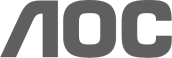
 See gaming products
See gaming products



